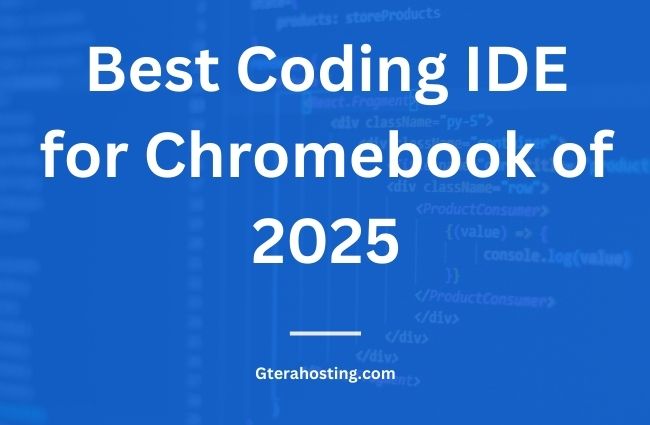Many traditional coding tools are built for Windows, macOS, or Linux, so finding the Best Coding IDE for Chromebook takes some extra effort. Luckily, there are plenty of great options, whether you prefer coding in the cloud, using Linux mode, or running Android apps.
Chromebooks are great for students, casual users, and even professionals who need a simple, fast, and affordable laptop. They run on ChromeOS, which is lightweight and mostly cloud-based, meaning they don’t need powerful hardware to work smoothly. But when it comes to coding, things can get tricky.
After testing several different IDEs, we found that VS Code (via Linux) is the Best Coding IDE for Chromebook. It’s lightweight, packed with extensions, and works great once set up. But if you want a quick and easy online solution, Replit is fantastic for coding straight from the browser.
What do you need in a Chromebook Coding IDE?
Since Chromebooks run on ChromeOS, you have two main options: cloud-based IDEs that run in the browser or locally installed IDEs that require Linux or Android support. Cloud-based IDEs like Replit or Gitpod are easy to use and don’t need installation, but they of course require an internet connection. Locally installed IDEs, like VS Code (via Linux), give you more control and features and need extra setup.
You’ll also want to consider language support. Some IDEs are great for web development (JavaScript, HTML, CSS), while others are better for Python, Java, or C++. Make sure the one you pick supports the languages you need. Another big factor is performance and resource efficiency, Chromebooks aren’t as powerful as traditional laptops, so lightweight IDEs work best.
Extensions and plugin support are big factors too, allowing you to customize the IDE for a better experience. Lastly, if you need to code without an internet connection, offline capabilities are important. Some IDEs, like VS Code and Pydroid 3, work offline, while cloud-based ones do not.
The 15 Best Coding IDEs for Chromebook
1. Replit: Best All-Around Cloud Coding IDE for Chromebook

Good for: Beginners, multi-language support, collaboration
Website: https://replit.com
Replit is one of the easiest ways to start coding online. It supports over 50 programming languages, including Python, JavaScript, C++, and Java. The best part? It requires zero setup—just open your browser, create an account, and start coding.
Key Features:
- Built-in compiler and terminal
- Real-time collaboration (like Google Docs for coding)
- AI-powered code suggestions (Ghostwriter)
- Cloud storage for projects
- Runs smoothly on Chromebooks
If you’re new to coding or want an easy-to-use cloud IDE, Replit is one of the best choices.
2. Gitpod: Author’s Pick

Best for: GitHub/GitLab users, software teams, professional developers
Website: https://www.gitpod.io
Gitpod provides pre-configured, cloud-based development environments that integrate directly with GitHub and GitLab. It’s designed for professional developers who need a VS Code-like experience without the need to install anything.
Key Features:
- Supports multiple programming languages
- Fully customizable workspaces
- Automated environment setup
- VS Code extension support
- Runs on high-performance cloud servers
Gitpod is perfect for teams that need a fast, reliable coding environment that syncs with GitHub repositories.
3. CodeSandbox: Best Coding IDE for Chromebook for React
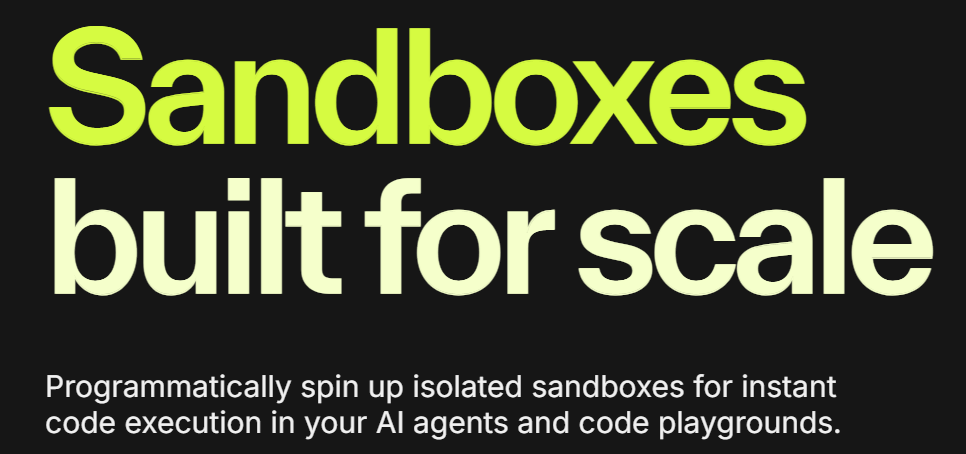
Best for: Frontend developers, JavaScript, React, Vue
Website: https://codesandbox.io
If you’re a web developer, CodeSandbox is a must-try. It allows you to quickly create, edit, and share projects in JavaScript, React, Vue, and other frontend frameworks.
Key Features:
- Instant live preview of web projects
- Pre-configured React, Vue, and Angular templates
- GitHub integration for seamless collaboration
- Works on any Chromebook with a browser
For anyone working on front-end projects, CodeSandbox is one of the best IDEs for Chromebooks.
READ ALSO: 23 Best Backup Software for 2025 (Personal, Business, Free & Cloud).
4. JSFiddle & Glitch: Best coding IDE for Chromebook for Quick Prototyping

Best for: Testing JavaScript, small web apps, prototyping
JSFiddle: https://jsfiddle.net
Glitch: https://glitch.com
Both JSFiddle and Glitch are great for quickly testing and sharing code.
- JSFiddle is a lightweight editor for writing and testing HTML, CSS, and JavaScript. It’s great for debugging small code snippets.
- Glitch is better for full projects, allowing you to create small web apps, remix existing projects, and deploy them instantly.
If you need a quick, online sandbox for experimenting with code, these are fantastic options.
5. Google Cloud Shell Editor: Best Coding IDE for Chromebook for Cloud & DevOps
Best for: Cloud development, Google Cloud projects, DevOps
Website: https://shell.cloud.google.com
If you’re working with Google Cloud, this IDE is built right into Google Cloud Shell. It gives you a full Linux shell environment along with a code editor.
Key Features:
- Comes with pre-installed Google Cloud SDK
- Built-in Linux terminal for CLI commands
- Great for DevOps, scripting, and cloud-based applications
- Works seamlessly with Google Cloud services
For Chromebook users in cloud computing and DevOps, this is a must-have tool.
6. Coder: Best Chromebook Coding IDE for Running VS Code in the cloud

Website: https://coder.com
If you love VS Code but want to run it in the cloud, Coder allows you to do just that. It provides a remote VS Code environment that you can access from any device, including Chromebooks.
Key Features:
- Full VS Code experience in the cloud
- Customizable and scalable development environment
- Supports multiple programming languages
- Works with GitHub and cloud providers
If you’re already comfortable with VS Code, this is an excellent cloud-based alternative.
7. PaizaCloud Best for Running full development stacks in the cloud
Website: https://paiza.cloud
PaizaCloud gives you a pre-configured development environment with a built-in Linux terminal. It supports multiple languages, including Python, Ruby, PHP, and Node.js.
Key Features:
- Online Linux-based development environment
- Instantly runs web servers (Apache, Nginx, Node.js)
- Great for full-stack development and server-side applications
If you need Linux terminal access for coding but don’t want to install Linux on your Chromebook, PaizaCloud is a solid choice.
8. StackBlitz
Best for: Web developers, JavaScript, TypeScript, Angular
Website: https://stackblitz.com
StackBlitz is a fast, browser-based IDE designed for JavaScript and web development. Unlike other cloud IDEs, it runs in-browser, meaning no server-side dependencies and faster load times.
Key Features:
- Works entirely offline thanks to browser-based execution
- Supports JavaScript, TypeScript, Angular, React, and Vue
- Instant live preview of your code
- Feels like a local IDE but runs in the browser
9. VS Code: Best All-Around Linux Coding IDE for Chromebook
Best for: General coding, web development, extensions
Website: https://code.visualstudio.com
VS Code (Visual Studio Code) is hands-down the best IDE for Chromebook users running Linux. It’s lightweight, fast, and has thousands of extensions to customize your workflow. It works great for Python, JavaScript, Java, C++, and many other languages.
Key Features:
- Huge library of extensions (GitHub, Python, Docker, etc.)
- Built-in terminal and debugger
- Lightweight yet powerful performance
- Works offline with full support for Git
10. JetBrains IntelliJ IDEA / PyCharm: Best for Java & Python
Best for: Java developers (IntelliJ) and Python programmers (PyCharm)
Website: https://www.jetbrains.com
JetBrains makes some of the best professional-grade IDEs, but they are heavier than VS Code. If you’re working with Java, IntelliJ IDEA is the top choice. If you’re a Python developer, PyCharm offers incredible features like code intelligence, debugging, and database tools.
Key Features:
- Smart code completion and debugging
- Built-in tools for database management and testing
- Deep integration with Git, Docker, and cloud services
- Great for enterprise-level development
11. Sublime Text
Best for: Speed, writing clean code, simple projects
Website: https://www.sublimetext.com
Sublime Text is a lightweight yet powerful text editor that works great on Chromebooks. While it’s not a full IDE like VS Code, its speed and simplicity make it a favorite among developers.
Key Features:
- Super fast and responsive
- Supports multiple programming languages
- Customizable with plugins and themes
- Works offline with no internet dependency
12. Atom
Best for: Open-source fans, customization
Website: https://atom.io
Atom was a popular open-source editor created by GitHub, but it was officially discontinued in 2022. If you loved Atom for its customizability, the best alternative is VS Code, which offers similar features with better performance and updates.
Key Features:
- Highly customizable with themes and packages
- Supports real-time collaboration
- Great for Markdown and web development
13. Geany
Best for: Old/low-end Chromebooks, basic development
Website: https://www.geany.org
Geany is one of the lightest IDEs available. If you have an older Chromebook or want a simple, fast coding environment, Geany is a great choice. It’s not as feature-rich as VS Code or JetBrains, but it gets the job done.
Key Features:
- Very low system requirements (great for low-end Chromebooks)
- Supports C, Python, Java, PHP, and more
- Built-in terminal and code execution
- Works completely offline
14. Eclipse: Best for Java & Enterprise Development
Best for: Java, large-scale software projects
Website: https://www.eclipse.org
Eclipse is a powerful Java IDE with a huge set of plugins for different programming languages. If you’re building enterprise-level applications, Eclipse is one of the best choices.
Key Features:
- Excellent Java support (including debugging and refactoring)
- Highly customizable with plugins
- Supports C++, PHP, JavaScript, and more
- Works offline with full Git integration
15. Brackets
Best for: HTML, CSS, JavaScript, frontend development
Website: https://brackets.io
Brackets is a web development-focused IDE with features like live preview and built-in CSS editing. It’s a great choice for front-end developers working on Chromebooks.
Key Features:
- Live preview for real-time HTML & CSS editing
- Built-in preprocessor support (LESS, SCSS)
- Lightweight and easy to use
- Works offline
If you’re focused on web development, Brackets is a great alternative to VS Code.
16. AIDE (Android IDE): Best for Android App Development
Best for: Java, Kotlin, and Android app development.
If you want to build Android apps directly on your Chromebook, AIDE is one of the best tools available. It lets you write, compile, and test Java and Kotlin apps without needing a PC.
Key Features:
- Supports Java, Kotlin, C++, and XML for Android development
- Built-in compiler and emulator for testing apps
- Interactive lessons for beginners
- Works offline
AIDE is a fantastic choice if you want to create Android apps without using Android Studio on Linux mode.
17. Pydroid 3: Best for Python Development
Best for: Python programming, AI, and data science
Play Store Link: Pydroid 3
Pydroid 3 is the best Python coding IDE for Chromebook if you want something lightweight and easy to use. It comes with a pre-installed Python interpreter and supports various Python libraries like NumPy, Pandas, and Matplotlib.
Key Features:
- Built-in Python compiler and terminal
- Supports machine learning libraries like TensorFlow
- Works completely offline
- Ideal for beginners and advanced programmers
If you’re into Python coding, automation, or AI, Pydroid 3 is a must-have.
18. Juno
Best for: Jupyter notebooks, data analysis, machine learning
Juno brings Jupyter Notebooks to Chromebook, making it the best option for data science on the go. It supports Python and allows you to run interactive code cells for scientific computing and visualization.
Key Features:
- Full support for Jupyter Notebooks
- Compatible with NumPy, Pandas, Matplotlib, and SciPy
- Works locally or with cloud-based Jupyter servers
- Best for students, researchers, and data scientists
If you’re into data analysis or machine learning, Juno is an excellent tool.
19. Sketchware
Best for: Beginners, kids, visual programming
Sketchware is a drag-and-drop coding tool that lets you create Android apps without writing code manually. It’s a great way to learn app development through visual programming.
Key Features:
- Block-based coding (like Scratch for Android apps)
- Supports Java and XML for advanced users
- Interactive tutorials for beginners
- Best for kids and new developers
If you want an easy, no-code approach to app development, Sketchware is a great starting point.
20. Dcoder
Best for: Multi-language support, competitive programming
Play Store Link: Dcoder
Dcoder is a fully functional mobile coding IDE that supports over 50 programming languages. It’s great for quick coding, debugging, and practicing algorithms on a Chromebook.
Key Features:
- Supports Python, Java, C++, PHP, HTML, CSS, JavaScript, and more
- Built-in compiler and terminal
- Cloud sync for saving projects online
- Works offline and online
If you need a versatile coding environment, Dcoder is one of the best mobile IDEs for Chromebook users.
21. Quoda
Best for: Web development, scripting, Git integration
Quoda is a lightweight yet powerful code editor with syntax highlighting, auto-completion, and Git support. It’s great for HTML, CSS, JavaScript, Python, and PHP projects.
Key Features:
- Supports multiple programming languages
- Syntax highlighting and code completion
- GitHub and Bitbucket integration
- Works offline
For developers who want a feature-rich text editor, Quoda is a great alternative to VS Code.
22. Termux
Best for: Advanced users, Linux shell scripting, CLI-based development
Play Store Link: Termux
Termux turns your Chromebook into a Linux terminal, allowing you to run command-line development tools like Python, Git, Node.js, and even SSH into remote servers.
Key Features:
- Full Linux command-line environment
- Supports Python, Ruby, Node.js, and Bash scripting
- Works offline
- Highly customizable with packages and extensions
If you’re comfortable with command-line development, Termux is one of the most powerful tools available on Android.
How to Set Up a Coding Environment on a Chromebook
1. Enabling Linux Mode (For VS Code & JetBrains IDEs)
If you want to install VS Code, IntelliJ IDEA, PyCharm, or other desktop IDEs, you’ll need to enable Linux mode on your Chromebook.
Steps to Enable Linux Mode:
- Open Settings → Click on Advanced → Developers
- Find Linux development environment and click Turn On
- Follow the setup process (this may take a few minutes)
- After enabling Linux, install VS Code by running:
sudo apt install code
2. Installing Android Apps from Google Play Store
If you prefer a mobile-friendly IDE, you can install Android-based coding apps directly from the Google Play Store.
- Open the Google Play Store
- Search for an IDE (e.g., AIDE, Pydroid 3, Juno, Dcoder, Termux)
- Click Install and wait for the app to download
- Open the app and start coding!
3. Using Chrome Extensions for Coding
If you don’t want to install anything, you can code directly in Chrome using extensions. These work entirely in the browser, making them a lightweight alternative.
Best Chrome Extensions for Coding:
- Web Editor: A simple, offline text editor for web development
Caret: A lightweight text editor that supports multiple languages
Code Editor: A full-featured online code editor for web development
StackBlitz: A browser-based IDE for frontend development
How to Install a Chrome Extension:
- Open the Chrome Web Store
- Search for the extension (e.g., Web Editor or Caret)
- Click Add to Chrome
- Open the extension and start coding