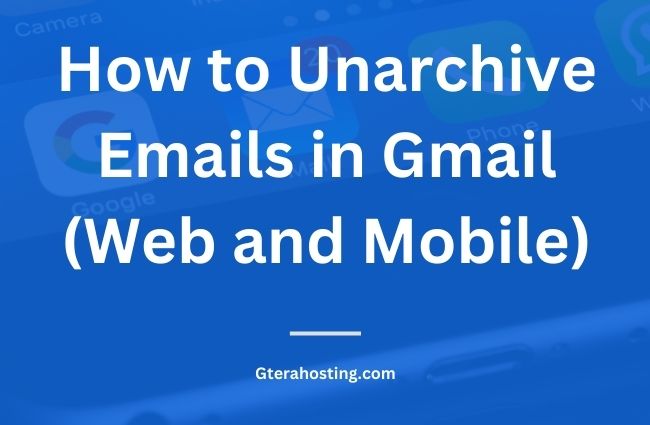There may come a time when you need to retrieve archived emails in Gmail. That’s where knowing how to unarchive emails in Gmail on an Android phone and iPhone becomes important.
Gmail offers an “Archive” feature that allows users to declutter their inbox without permanently deleting emails. When you archive an email, it is removed from your inbox but remains accessible in the “All Mail” folder. This feature is useful for keeping your inbox organized while still retaining important messages.
You might need to remove mail from the archive in Gmail for several reasons. To find an important message for reference, respond to an old conversation, or undo an archived email to your inbox for easier access. Whatever the reason, knowing how to unarchive emails in Gmail makes it quicker for you to locate and restore archived messages whenever needed.
What Happens When You Archive an Email in Gmail?
When you archive an email in Gmail, it is removed from your inbox but is not deleted. Instead, the email moves to the “All Mail” folder, where all your messages are stored. This means the email is still in your account and can be found anytime.
Archiving is a great way to clean up your inbox without losing important emails. Unlike deleting, which moves emails to the Trash and permanently removes them after 30 days, archived emails stay in your account until you manually unarchive them or search for them in “All Mail”.
READ ALSO: 17 Best ediscovery Software for Small Businesses.
How to Unarchive Emails in Gmail On Desktop/Web Browser (Step-by-Step Guide)

Method 1: Using the “All Mail” Folder
- Open Gmail: Go to Gmail and sign in if you haven’t already.
- Access the “All Mail” Folder: On the left-side menu, scroll down and click “More” to expand additional folders, then select “All Mail.”
- Find the Archived Email: Browse through the list or use the search bar at the top to find the email. You can also type has:nouserlabels in the search bar to filter out archived emails.
- Select the Email: Click on the email you want to unarchive to open it.
- Move It Back to Inbox: Click the “Move to Inbox” button (represented by an icon of a folder with a downward arrow) at the top of the email.
- Check Your Inbox: The email will now reappear in your inbox and be treated like a regular message.
Method 2: Using the Search Bar
If you remember specific details about the archived email, you can use the search bar to locate it quickly:
- Enter a Keyword or Sender Name: Type a relevant keyword, sender’s name, or subject into the search bar at the top of Gmail.
- Include “in:all” in Your Search: To make sure you’re searching all emails (including archived ones), type – in:all [your keyword]
For example, if you’re looking for an email from John, you can search – in:all John
- Open the Email: Once you find the email, click to open it.
- Move It Back to the Inbox: Click “Move to Inbox” to restore the email to your main inbox.
How to Unarchive Emails in Gmail on Mobile (Android & iOS App)

- Open the Gmail App: Launch the Gmail app on your Android or iOS device.
- Tap the Menu Icon (☰): In the top-left corner of the app, tap the three horizontal lines (☰) to open the menu.
- Select “All Mail”: Scroll down the menu and tap “All Mail.” This folder contains all your emails, including archived ones.
- Find the Archived Email: Scroll through your emails or use the search bar at the top to locate the email. You can also search using keywords, the sender’s name, or in:all to include archived messages.
- Open the Email: Tap on the email you want to unarchive to view it.
- Move It Back to Inbox: Tap the three-dot menu (⁝ or …) in the top-right corner and select “Move to Inbox.”
- Check Your Inbox: The email will now be restored to your inbox and will appear as a regular message.
How to Prevent Accidental Archiving of emails in Gmail

1. Customize Swipe Gestures in the Gmail App
By default, swiping left or right on an email in the Gmail app archives it. You can change this setting to prevent accidental archiving:
- Open the Gmail app on your Android or iOS device.
- Tap the menu icon (☰) in the top-left corner and select “Settings”.
- Choose “General settings” (or select your email account if needed).
- Tap “Swipe actions.”
- Select “Change” next to “Right swipe” or “Left swipe.”
- Choose a different action, such as “Mark as read/unread” or “Delete” instead of “Archive.”
2. Enable Undo for Archived Emails
Gmail gives you a few seconds to undo an action after archiving an email. To make sure you always have a chance to fix mistakes:
- Archive an email as a test.
- Look for the “Undo” button that appears at the bottom of the screen.
- Tap “Undo” immediately to bring the email back to your inbox.
Though this feature is automatic, it’s important to be aware of it so you can react quickly.
3. Use Labels Instead of Archiving
Instead of archiving emails to remove them from your inbox, you can organize them using labels while keeping them accessible:
- Open an email and tap the three-dot menu (⁝ or …).
- Select “Label” and choose an existing label or create a new one.
- The email will now be categorized under that label while still remaining in your inbox or being easy to find later.
How to Unarchive Multiple Emails in Gmail at Once
On Desktop (Web Browser)
- Open Gmail: Go to Gmail and log into your account.
- Go to “All Mail”: On the left-hand menu, click “More” to expand the list of folders, then select “All Mail.” This folder contains both archived and non-archived emails.
- Select Multiple Emails: Scroll through the list and check the boxes next to the emails you want to unarchive.
- Move Emails Back to Inbox: Click the “Move to Inbox” button (a folder icon with a downward arrow) at the top of the screen.
- Check Your Inbox: The selected emails will now reappear in your inbox.
On Mobile (Android & iOS App)
- Open the Gmail App: Launch the Gmail app on your phone or tablet.
- Access “All Mail”: Tap the menu icon (☰) in the top-left corner, then select “All Mail”.
- Select Multiple Emails: Press and hold on one email to enable selection mode, then tap other emails you want to unarchive.
- Move Emails to Inbox: Tap the three-dot menu (⁝ or …) in the top-right corner and select “Move to Inbox.”
- Verify in Inbox: The selected emails will now be restored to your inbox.
How to Delete Archived Emails in Gmail
On Desktop (Web Browser)
- Open Gmail: Go to Gmail and sign in.
- Go to “All Mail”: On the left-side menu, click “More”, then select “All Mail.”
- Find the Archived Emails: Browse through your emails or use the search bar. To filter archived emails, enter – has:nouserlabels
- Select the Emails to Delete: Check the boxes next to the emails you want to delete.
- Click the Trash Icon: At the top of the page, click the trash bin icon to move the emails to the Trash folder.
- Permanently Delete Emails (Optional): Deleted emails stay in the Trash for 30 days before being automatically removed. To delete them immediately, Open the Trash folder from the left menu and Click “Empty Trash now” to permanently delete all emails.
On Mobile (Android & iOS App)
- Open the Gmail App: Launch Gmail on your phone or tablet.
- Access “All Mail”: Tap the menu icon (☰) in the top-left corner, then select “All Mail.”
- Find the Archived Emails: Use the search bar with has:nouserlabels or scroll through to find the emails.
- Select Multiple Emails: Press and hold an email to enable selection mode, then tap on other emails you want to delete.
- Tap the Trash Icon: Once selected, tap the trash bin icon at the top to move the emails to Trash.
- Empty Trash (Optional): Tap the menu icon (☰) and go to “Trash”, now Tap “Empty Trash now” to delete all emails permanently.
Search commands to Find Archived Emails Faster
If you have a large number of archived emails and need to find specific ones to unarchive, try using the search bar:
- Search for all archived emails: has:nouserlabels
- Search for archived emails from a specific sender: from:[sender name] in:all
- Search for archived emails by date: before:YYYY/MM/DD or after:YYYY/MM/DD
Conclusion
Archiving emails in Gmail is a useful way to keep your inbox organized while still saving important messages. However, if you ever need to retrieve an archived email, knowing how to unarchive emails in Gmail makes the process quick and easy.
Whether you’re using a desktop or mobile device, you can restore, manage, or even delete archived emails effortlessly. By following these steps, you can keep your Gmail inbox structured and ensure that important messages are always within reach.